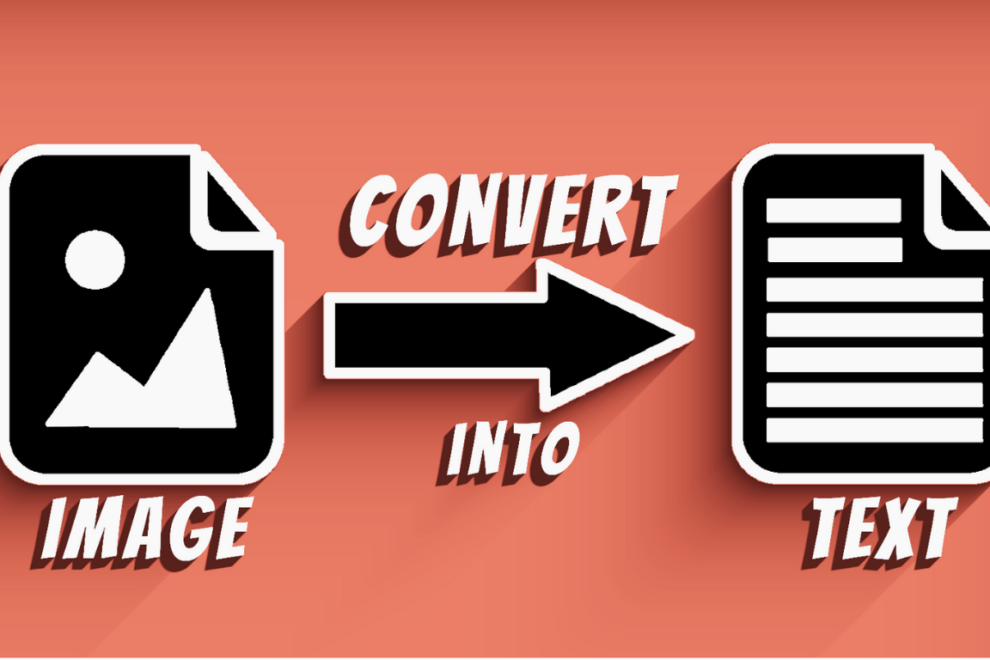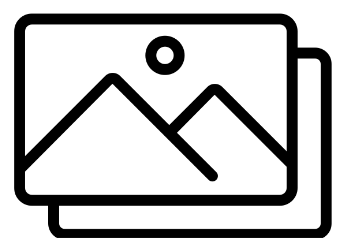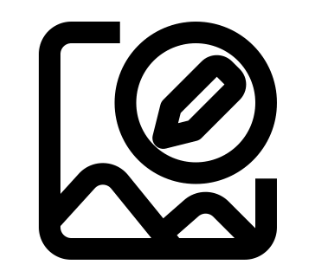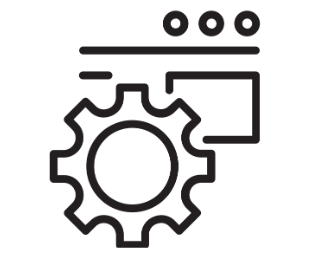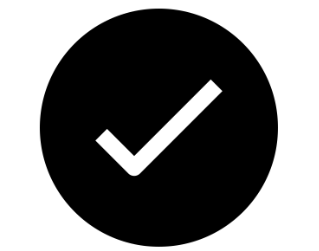Turning image to text is a process that can be required in different situations. It is a very handy process for data entry specialists in particular, and it can be required even during normal office work, etc.
Learning how to do this conversion and how to do it effectively is easy and useful. In this post, that is what we will be helping you do.
How are images transformed into text?
Images are typically transformed into text using online tools and software that work on the OCR technology.
OCR stands for optical character recognition, and it is the technology that allows a device or program to analyze and extract the characters written in a non-digital format i.e., inside an image or in a non-editable format like PDF.
There are different ways in which OCR is used in such devices/software. There are online tools and mobile apps that you can use for this purpose, and there are also dedicated devices. However, the latter is rarely found and used nowadays (considering the easier alternatives that are available.)
In this article, we will be looking at the step-by-step guide on doing this process using online tools in particular.
Guide to converting image to text in three simple steps
To break the process up, here are three simple steps that you can follow:
1. Prep the image that you want to convert
The first part of the process is to prepare the image that you want to convert.
If the image is not properly prepared, the results that you get from the tool can be spoilt and inaccurate. Here are some things that you can do to ready the image:
- If the image is large and contains visuals other than the text, then you can crop it so that only the text remains. That way, there won’t be anything else in the image that the tool/software could get confused with.
- If the image is dim and dreary, you can edit it to increase the brightness. Once again, this is something that will help the OCR technology scan and read the characters better.
- If the image is, by default, in a rotated or upside-down orientation, you can flip it the right way so that the characters can be recognized the way they should be.
2. Choose and use a reliable and accurate online image-to-text converter
Once the image is all done and ready, the next thing that you have to do is choose and use a reliable and accurate image-converting tool.
Using an image to text converter is typically easy and straightforward. However, it’s the choosing part that can get tricky.
There are things other than the accuracy, availability, and features of a tool that make it worth using or otherwise. One of the important factors that you have to keep in mind is the data usage and storage policy of the tool that you are going to use. The images that you want to convert to text can and may contain sensitive or valuable information. You can only trust those to a reliable tool.
Here are some ways in which you can look for OCR tools that are accurate, safe to use, and have the commonly required features.
- You can simply do some searches on the internet and look for the top results that show up under common queries like “image to text” or “image to text tools.” The top-ranking tools are typically there for a reason, and they do check all the boxes in terms of quality.
- You can also look for OCR tools by looking at online blogs and articles that discuss the “top X OCR tools in 20XX” or “best image-to-text convertors,” etc. We’ve personally found these types of articles and blogs to be helpful when finding online tools since they are often impartial and provide honest information.
Once you have the tool that you need, you can just open and use it as per the provided instructions. OCR tools typically have a straightforward working method in which an image is uploaded from the device or imported from somewhere on the Internet. Then, the imported image is converted into text that is provided to the user.
3. Check and finalize the results
Once the process is complete and the tool provides the text from the image, the last thing that you have to do is check them for any errors and mistakes.
This process doesn’t have to be long. All you need to do is give the output a cursory glance to look for areas where the tool may have missed properly recognizing a character or adding a space/paragraph break, etc.
This checking thing becomes more important if the image you’re trying to convert to text is not that smooth or clear. If there are, say, any blurring or faded spots on the image, you could be particular about checking the output corresponding to those areas.
Conclusion
That is, in summation, the whole process of converting images to text. Thanks to the availability of online tools and the ease that they come with; the process is fairly simple. And the better tool you pick, the simpler the whole thing becomes.