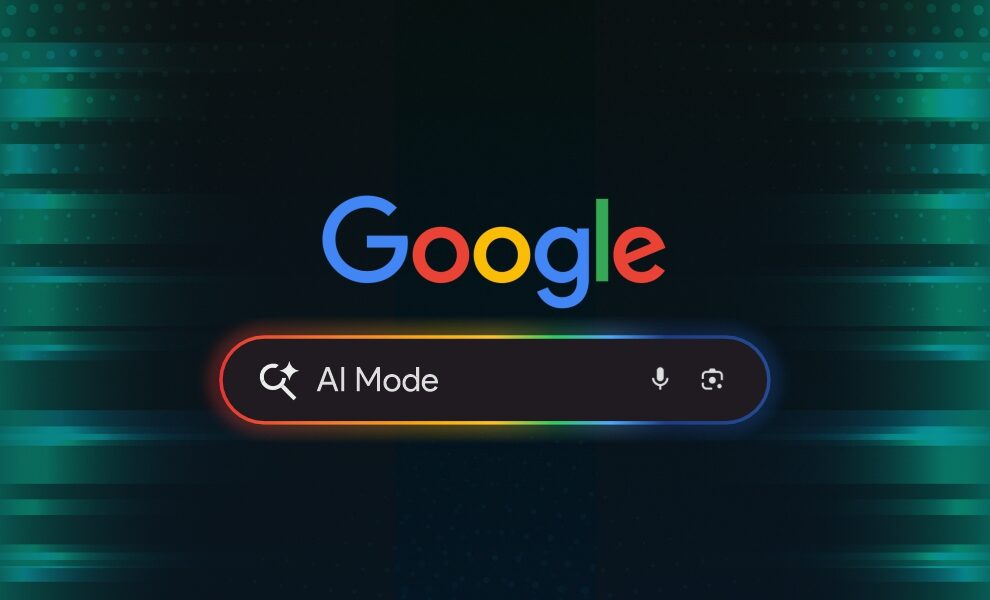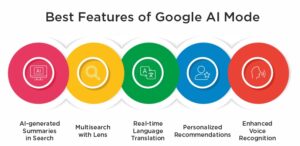AI is changing how we use technology. Amongst the most exciting technologies in this space is Google AI mode. It is a powerful combination of AI-enabled integration within Google’s search and productivity features.
No matter if you are a student, businessperson, or simply a curious tech supporter, learning about Google AI mode can help you work smarter and faster. Let’s explore this new AI mode by Google and its features that make everyday tasks easier.
What is Google AI Mode?
Google AI mode is a sophisticated AI-powered feature integrated into Google’s platform, such as Google Search, Google Assistant, Google Docs, and other tailored results. It uses machine learning and natural language processing to give you smarter, quicker, and more relevant results. From summarizing complex topics to helping, you write better emails; this feature helps you boost productivity and helps to discover information more quickly.
Different Ways to Use Google AI Mode?
Using this feature is simple because it’s built into Google’s existing tools. Use it in following ways:
1. AI-enabled Google Search
Google has made its search engine smarter by using AI to give you more accurate and summarized responses. You no longer need to scroll through several links. You can now receive immediate AI summaries on top of the search results. Type in your query as usual, and if an AI summary is available, you will have to highlight it.
2. Google Assistant with AI Enhancements
Google Assistant has become even smarter with AI mode. You can ask more complicated questions, and it will provide detailed, conversational answers. For example, instead of just getting weather updates, you can ask, ‘When is the best time for me to go for a run today?’ You will get a personalized suggestion based on the weather, pollen levels, and your schedule.
3. AI in Google Docs & Workspace
Google’s AI helps with writing and editing in Google Docs, Sheets, and Slides. Tools such as “Help Me Write” allow you to create drafts, improve sentences, or even make whole documents with just a few prompts. Simply click on the AI suggestion, and it will help you instantly.
4. Smart Compose & Smart Reply
Gmail’s Smart Compose and Smart Reply use AI to predict what you want to type next. This saves time on drafting emails. The more you use it, the better it learns your way of writing.
How to Use Google AI Mode?
Here are the steps to use Google AI mode:
Step 1: Open Google Services
- Open a Google service that supports AI mode, such as Google Search, Google Assistant, Google Docs, or Gmail.
Step 2: Initiate Your Task
- For Google Search, type your query into the search bar.
- For Google Assistant, activate it by saying “Hey Google” or pressing the Assistant button.
- For Google Docs, open a new or existing document.
- For Gmail, start composing a new email or reply to an existing one.
Step 3: Look For AI Suggestion
- In Google search, find the first topmost search results for AI-generated summaries.
- Ask your question to give a command and wait for a detailed response. Look for AI suggestions like “Help me write” to help with your writing.
- Notice Smart Compose suggestions as you type and Smart Reply options for quick responses.
Step 4: Interact with AI Features:
- To get more detailed information, click on AI summaries in Google Search.
- Follow the personalized advice given by Google Assistant.
- Use the AI suggestion in Google Docs to improve your content.
- Accept Smart Compose suggestions by pressing the “Tab” key and use Smart Reply options for quick email responses.
Step 5: Refine and Repeat
- If required, refine your queries or commands to get more accurate results.
- Continue interacting with the AI features to make your tasks easier and more efficient.
Best features of Google AI Mode
This Mode is full of features that make routine tasks a breeze.
AI-generated Summaries in Search
Rather than reading long articles, Google AI now summarizes key points in the form of a brief summary. This is helpful for doing research and news summaries. It creates the ability to learn new things quickly.
Multisearch with Lens
Google Lens, combined with AI, allows you to search using images and text together. For example, you can take a picture of a plant and ask, “What is this plant, and how do I care for it?” The AI will recognize the image and provide detailed care instructions.
Real-time Language Translation
Google’s AI-driven translation is more accurate and has added real-time conversation mode. Whether you are learning a new language or traveling, the feature shatters communication barriers easily.
Personalized Recommendations
From YouTube suggestions to Google News, AI curates content based on your interests and browsing habits, ensuring you see what is most relevant to you.
Enhanced Voice Recognition
Google’s AI now listens to voice commands better than ever, even in loud surroundings. Whether dictating notes or requesting directions, accuracy is important.
Why Should You Use Google AI Mode?
The advantages of this feature are:
- Saves Time: Instant answers without having to search manually.
- Improves Productivity: Writing, planning, and organizing with AI’s help.
- Enhances Accuracy: More accurate search results and translations.
- Personalized Experience: Suggested based on your interests.
Whether you are a working professional wanting to simplify tasks or a student studying effectively, this Mode is a lifesaver.
Wrapping Up!
Google AI Mode is reshaping how we interact with technology, making searches faster, communication smoother, and work more efficiently. By using its powerful features, you can stay ahead in a world where AI is becoming an essential part of daily life.
To learn more, visit HiTechNectar!
FAQ
Q1. Is Google AI Mode free to use?
Answer: Yes, most of these features are free and integrated into existing Google services like Search Assistant and Workspaces. Some advanced enterprise features can be subscriptions.
Q2. How does Google AI Mode enhance search results?
Answer: The Mode applies machine learning to comprehend context, summarize data, and give direct answers, lessening the necessity to surf through several websites.
Q3. Can I switch off Google AI mode if I like good old-fashioned search?
Answer: You cannot turn off AI improvements completely, but you can limit its impact by applying basic search options or avoiding some personalized attributes in your Google account.
Also Read:
What’s the Google Search Generative Experience (SGE) Wave All About? Know Here
An Introduction to the New Google Dataset Search Engine