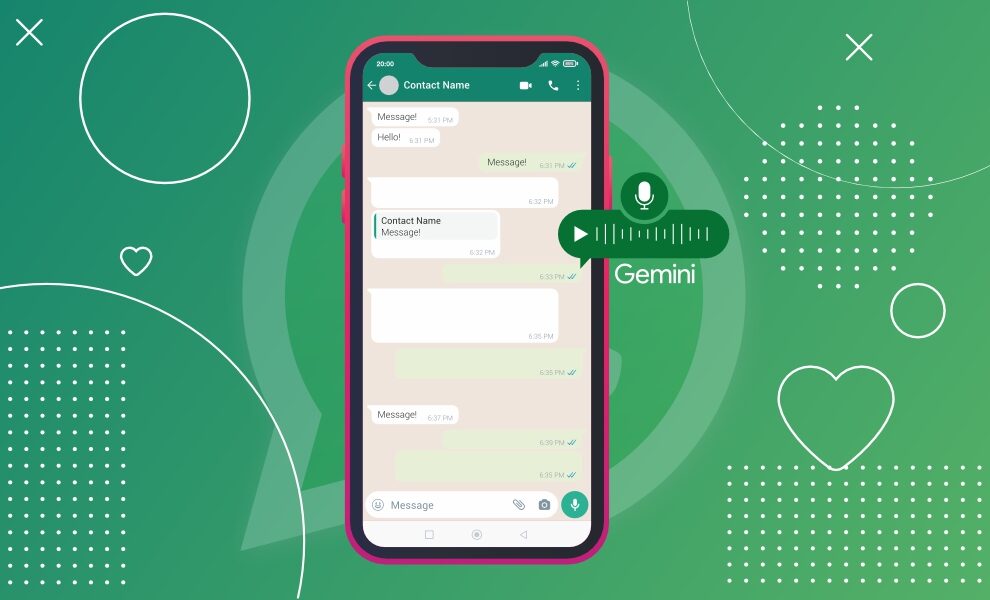The newest update from Google for all users! A week ago, many Android users received an email from Google stating that, starting July 7, 2025, Google will update how Gemini interacts with certain apps on their Android devices. This includes Phone, Messages, WhatsApp, and other phone apps. It doesn’t matter if your Gemini Apps Activity is on or off; the new change will automatically apply to Android users.
Google is making it easier for the Gemini AI chatbot to interact with your device, making specific jobs simpler, such as asking Gemini to “Make a call, using the prompt,” I need to talk to [contacts name]. Can you call them on WhatsApp?
Moreover, users worried about their chat privacy and phone access would turn off Gemini firsthand.
Here is how it goes as mentioned by Google in its post: You can use the Gemini App to make calls or send texts via WhatsApp anytime, anywhere, no matter if the Gemini App is on or off. Alongside, some key actions that Gemini cannot perform on WhatsApp are:
- Read or summarize your messages.
- Adding or playing audio or videos in messages.
- Read or reply to WhatsApp notifications.
- Read messages, GIFs, and more on WhatsApp.
However, users should note that they can perform the following actions with the help of Google Assistant or the Utilities app.
Regarding the Gemini Apps Activity, the tech giant stated, “Gemini Apps gives you direct access to AI.” Furthermore, your chats are saved in your account for up to 72 hours, regardless of whether the Gemini Apps Activity is on or off. Thus, Google will store your WhatsApp chats in a condensed format, which is intended to maintain security and facilitate feedback that users share.
How do Apps Work with Gemini?
That’s simple! Gemini first goes through the apps that can help generate responses. If it finds such an app, it will automatically send information from your conversation. For example, if you are searching for a restaurant nearby, Gemini may send your location to Google Maps if it is enabled in Gemini settings.
How to Turn Off Gemini Apps Activity?
Here’s how you can turn off Gemini Apps activity on your mobile device.
- Open the Gemini App on your Android phone.
- Tap on your profile picture in the top right corner.
- Choose “Gemini Apps Activity.”
- Turn off the toggle.
This is how you can turn off the Gemini App activity. However, please note that, even after turning off Gemini Apps Activity, Google will retain your data for 72 hours to maintain the security of Gemini apps, as discussed above.
Lastly, if you want to stop Gemini from tracking your device completely, you can either disable or uninstall the Gemini app from your Android phone, that needs a tool ADB (Android Debug Bridge) and of course a good technical know-how.
The update marks a significant shift by the tech giant towards Android phones, alongside the popular messaging app WhatsApp.
Want to keep in the loop with the daily tech news? Here is our top-notch site, covering all the latest news right on your screen. To learn more, check us out here HiTechNectar!
Recommended For You:
Everything You Need to Know About Google AI Mode; How to Use it and Best Features
How to Create Free Ghibli-Style AI Images & Animated Videos Using ChatGPT, Grok-3, and Gemini?